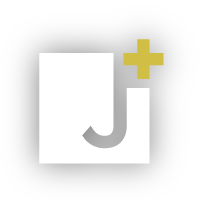Top tips for maximizing the power of your data
Learnings from our ‘Microsoft Power BI with LEAP: Information is power’ webinar on October 15
In our October webinar with LEAP Legal Software, we discussed impactful data visualizations, analytical insights, business-intelligence reporting and statistic-driven decision making… all of which are available right now to law firms using LEAP’s technology combined with Microsoft’s Power BI tool.
To ensure you don’t miss out on the webinar content delivered by our Chief Executive Officer Nicola Moore-Miller and LEAP’s Technical Operations Director David Morgan, we’re helpfully summarizing the main takeaways for a quick-and-easy synopsis along with sharing the webinar recording to catch up conveniently in your own time…
Tip #1: LEAP’s the first-and-only Microsoft-certified Power BI connector for legal software
On April 25, LEAP announced the exciting news about gaining the prestigious accolade of developing and certifying the inaugural Power BI connector in the legal software industry. This achievement is testament to the LEAP development team’s sterling efforts to always make the latest software innovations available to its users in order to add value to their businesses.
To clarify the partnership between LEAP, Microsoft and Jayva: LEAP provides the software which is integrated with Microsoft Power BI and backed by Jayva in a consultancy and training capacity. There’s further clarification on our alliance in #2.
Tip #2: Jayva is LEAP’s trusted certified consultancy partner
To backtrack slightly, Jayva launched in 2014 as LEAP’s first certified consultants in the UK, globally in 2018, supplying the full range of implementation services including installation, configuration, training and ongoing helpdesk support. So far, we’ve helped 20,000 people in law firms across the UK, USA, New Zealand, Ireland and Australia.
LEAP and Jayva work together hand in hand – LEAP supplies the software; Jayva supplies the accompanying technical services – collaborating so closely you don’t notice where one ends and the other begins.
The future will hopefully see more regions join our portfolio, and thousands more lawyers and administration teams being empowered to harness technology, transform their businesses and concentrate on practicing law.
Tip #3: Power BI is an analytics tool for optimum business intelligence
Power BI is made up of a collection of apps, connectors and systems that combine data from various sources – such as Excel spreadsheets, cloud-based data warehouses and on-premise data warehouses – into interactive, visually immersive reports.
As already explained, in terms of LEAP and Jayva, Power BI integrates into LEAP Legal Software and it’s backed by Jayva with a trio of offerings spanning training, support and report creation. Find out more on Jayva’s role at www.jayvaglobal.com/power-bi-consultancy.
Being a Microsoft application, it’s market leading and its connectivity with other systems is vast. Its integration with LEAP is seamless, offering a single data-source, meaningful view of a business’s information.
With LEAP’s practice and case management system integrating equally smoothly with legal accounting software in the form of QuickBooks Online and Xero, part of this centrally stored and presented data is financial, thereby giving an at-a-glance snapshot of what’s happening in a law firm’s back-office accounts function as well as in its front-office, client-facing division.
Tip #4: Power BI is a cost-effective purchase
There’s a free version of Power BI, called ‘Power BI Free’, for sole practitioners and small law firms who are new to data visualization, however, this version isn’t supported by LEAP due to its system storing detailed datasets.
For integration purposes, another free version is ‘Power BI Desktop’ with paid-for versions comprising ‘Power BI Pro’ for $10 monthly per user ideal for sharing business intelligence content within teams, ‘Power BI Premium’ which is an enterprise-grade edition starting at $4,995 monthly per firm designed for organizations with significant data requirements and, finally, ‘Microsoft 365 E5’ which combines ‘Power BI Pro’ and upgrades to PPU for an additional fee of $10 monthly per user.
LEAP clients are advised to install ‘Power BI Desktop’ with either a ‘Pro’ or ‘Premium’ license. To do so demands a minimum of 16GB of RAM.
It’s worth noting at this stage that, in LEAP terms, access to Power BI is limited to admin users which means, from a licensing perspective, you only need to buy licenses for individuals who’ll actually be utilizing Power BI. So, if you've got one administrator, they'd hold the license to create visualizations for circulation to the relevant people firm-wide.
Tip #5: Rolling out Power BI is ease personified
It’s super easy to implement Power BI and connect it to your LEAP data. Head to Google or the Microsoft App Store and search for ‘Power BI Desktop’. Download this free desktop version to your device locally, open the application, find your data source by typing in ‘LEAP Beta’ (this name will change in due course) and connect the two systems by entering your LEAP credentials. It’s really that simple.
In our webinar recording, there’s a demonstration of this process mid-way through the 45-minute session. To watch our webinar, please email info@jayvaglobal.com to request a YouTube link.
Tip #6: Power BI comes with popular-and-customizable reporting templates
In your LEAP-Power BI combined solution, there’s a tree-view of the data dimensions readily available for reporting. One of the really great things about LEAP integration is the automatic range of report templates covering fee earner, practice-wide, matter and financial performance. To request details of how to download these templates, please email support@leap.us.
For obvious reasons, it’s not feasible to make every piece of data available via LEAP, so here’s a list of current reporting features pulled from the LEAP connector into Power BI:
Firm: Branch; Reporting Groups; Staff Members
Management: Staff Budgets; Staff Receipted and Invoiced Funds; Fee Contributions and Recovery; Time and Fees
Cards and Clients: Cards; Client Audit
Matters: Critical Dates; Inactive Matters; Matters Opened; Matters Due For Completion
Trust Funds: Trust Bank Account Register; Deposit Accounts
Operating: Aged Receivables, WIP and Expenses; Invoices and Invoice Adjustments; Matter Balances; Receipts
Additionally, these are the default templates, along with definitions of content, which are provided as standard to any LEAP users with an admin license:
Firm Overview: A summary of the firm’s activity and KPI for staff members.
Person Acting and Responsible Overview: Insight from both a ‘Person Acting’ and/or ‘Person Responsible’ for all files where the user has either role defined.
Performance Overview: Key metrics and indicators that reflect the overall performance of an individual.
Matter Overview: Visualizations of matters opened by period and any other critical information including dates.
Financial Overview: Comprehensive summary or analysis of the financial position and performance of the firm. It provides a snapshot of financial metrics.
In relation to these particular templates, everybody has access to everything as they’re more overall, less individual-specific reports. You can assign hierarchies so that, for instance, only your practice manager or senior partner sees everything, with departmental staff seeing their department’s reports and individuals within those departments seeing only their own reports.
These reports can be tailored, in which case, you’d use as a base to create something new and build upon it, making reporting even more powerful. When creating reports from scratch, using a blank piece of paper, it’s near impossible to get the analysis you’re seeking. Alternatively, by using these base templates, you’ve got a starting point to adapt for your unique environment. This is where Jayva’s report creation services come in. To discover more, please email info@jayvaglobal.com.
Tip #7: There are frequently asked questions common to most practices
Over the past few months, these are the frequently asked questions that’ve cropped up, with their answers:
Q: I’m not a developer/technician. Will I be able to get any value from Power BI? A: This really depends upon what you hope to get out of the system. Right now, there are some technical aspects surrounding the data presented to you, meaning it’s advisable to validate against your LEAP reports for utmost confidence. There’s an area in the LEAP Community called ‘Available LEAP reports’ that lists all 160-ish reports. It’s worth revisiting this area to gain an understanding of reporting capabilities.
Q: We have a lot of custom fields. Can we report on these yet? A: A lot of our Irish and UK clients have custom fields; not so much in America and other jurisdictions as yet. Custom fields cannot be reported on currently but it’s on the horizon at some not-too-distant point in the future. So, watch this space.
Q: We have data in disparate systems. Can we connect multiple sets of data into one set of Power BI reports? A: Absolutely. We've connected data from QuickBooks Online and Xero. The benefit is having this cross analysis in a single view. Depending on which systems you’ve historically been used to, it can extremely useful to see multi datasets presented in a familiar format and in one place. When moving to LEAP and Power BI from an alternative application, you can run reports in a similar way to what you’ve been used to in the past.
Q: I don’t want everyone to see everything. I want it to follow our company hierarchy. Is this possible? A: Again, absolutely. Power BI uses something called ‘row-based security’ which means standard templates are for everybody with admin access and you can introduce restricted permissions to individuals. As you’d expect, this does require a little more coding behind the scenes.
Q: How often does the data refresh? A: Data refreshing is performed every eight hours.
Q: We have the LEAP reports. Why do we need another reporting system? A: The point is it's not actually a different reporting system; it’s the same data with a different way of presenting it and a different way of getting at it. When manipulating management information, sometimes law firms have had to export to Excel which isn’t ideal for busy lawyers, attorneys and legal bookkeepers. By the time the reports have been run, exported, manipulated and prepared, it’s already out of date and prone to error. It’s much preferable to get rich data analysis from the source data in real time courtesy of Power BI.
Q: Our firm would really benefit from Power BI but we don’t have the time to learn, configure and implement it. Are there specialist consultants who can help? A: As intimated, you can implement Power BI in its very basic form using templates or you can use these templates as a base to edit and evolve. If you’re lacking time and technical expertise, you can outsource to experts such as Jayva Global or other LEAP certified partners to help you get set up with the Power BI interface. For training or customization options, reach out to info@jayvaglobal.com.
Tip #8: There are some use cases as inspiration
It’s difficult to grasp how Power BI could be positive for your law firm in a ‘blank sheet of paper’ scenario, so these three real-life use cases may help you out:
Use case #1: A 30-person law firm wanted their attorneys and timekeepers to have better overview of their financials but didn’t want an admin person generating static reports for each individual and emailing them manually each week. There’s the LEAP report scheduler but there's only certain reports that you can utilize within this functionality. So, instead, using row-based security, we were able to implement a hierarchy and design a series of dashboards displaying fees billed, cash receipt, hours recorded vs target, matters opened and closed, receivables and WIP balances. This task saved roughly 6 hours per week in producing the data, putting into the required format and circulating it out.
Use case #2: A 20-user law firm specializing in real estate needed a single-page view of their cases, critical dates, matter status, time billed, estimated fees and matter type. We collated all the information into a single view whereas previously it’d been a manual process to pull three reports from LEAP and consolidate in Excel.
Use case #3: A niche firm with close attention to cashflow management was analyzing average time from onboarding to billing and receipt as they wanted to reduce their working capital days and understand which departments had the highest lock up. We produced a report collating the date opened, matter status, work in progress, billing and receipt information – and presented it against a notional benchmark for each matter type by pulling in the benchmark matter timelines from an Excel data source. They could then see how they were progressing against it, speak to people involved to speed up cases and manage the working capital better.
There's lots that can be done with Power BI and its potential is limited only by the data end-points, which we already have a substantial number of and hope to have more of further down the line. Ultimately, use cases depend upon what information you’re looking for.
Tip #9: There are end user expectations to manage
These are the primary expectations:
User interface. It’s straightforward and incredibly easy to use. Getting up and running doesn’t take long.
Database structure knowledge. Understand what you're pulling into reports or you could potentially be relying on inaccurate data, for example, we had a situation recently where somebody had pulled in a wrong field because it was very similarly labeled to another. Reports are only as good as the information that’s inputted.
Data quality management. You can run reports to find exceptions and duplicates. In this way, you’re using Power BI to clean up your database. This is massively helpful when you’re so reliant upon information being correct for the production of letters, documents and court forms.
Trial and error. We’ve tried and tested many methods of pulling information in a variety of ways and joining different tables together to untap commonalities and provide useful assistance to law firms.
API end-point availability. A technical term, the end-point is the ‘thing’ connecting Power BI to LEAP. LEAP determines what it’s willing to expose and, as already mentioned, it’s almost impossible to expose everything as it would become unworkable. The end-points exist to define these data boundaries.
Visibility and accessibility. For practices with ten employees or more, it’s harder to generate information time and time again. In these circumstances, reporting has a tendency to become an end-of-month activity which takes your eye off the ball, so to speak. The advanced visibility and accessibility within Power BI removes this obstacle.
Tip #10: Power BI’s benefits are extensive and assorted
Having already covered some of the benefits of Power BI, to expand upon the above, further advantages comprise:
Make informed decisions. By pulling in data from every origin, make predictions about the future and form decisions that stand the test of time.
Increase efficiency. You’ll save valuable time on management information reporting and its examination to run your practice smarter.
Strengthen customer service by concentrating on what matters to your business – excelling at delivering legal advice.
Boost revenue and profitability by being more financially savvy, allocating resources optimally and operating more efficiently.
Enhance data quality. Input data once then combine, cleanse, shape and format for accurate, actionable observations.
Access data easier. Power BI becomes your single source of truth by aggregating data from separate systems.
Plan strategically. Analyze vital metrics to fuel continual improvement throughout your business.
Perform benchmarking. Compare statistics with those of your rivals to ascertain where you stand in your industry.
Gain competitive advantage. Utilize your data’s benchmarking insights to become a competitive force to be reckoned with.
Know your business inside out. With real time, up-to-date data that’s constantly refreshed, you’ll have a much better feel for what’s going on in your company.
And much more besides. Check out our flyer for even more benefits of Power BI, from avoiding compliance hazards to reaching ROI on your existing software, and lots more in between.
Tip #11: There’s a bright future ahead for LEAP-Power BI clients
If you’re wondering what’s next in the Power BI journey, here’s a summary of things to look forward to:
Increase knowledge and expertise. With Power BI being in early adoption stages in the LEAP setting, knowledge and expertise is going to grow exponentially. The Jayva team is learning as it goes but we’ve already achieved amazing results in law firms and this will keep getting better. With the launch of mini communities talking all things Power BI, we can jointly share the wealth of knowledge – to create even greater things together.
Introduce more extensive date ranges for transactional information. Currently, when you report in Power BI, you’re restricted to, say, one year or five years of data. The future will bring the ability to compare prior years, trends etc.
Welcome custom templates pulling in multiple data sources (QuickBooks Online, Excel etc). Already being trialed, we’re testing the benchmarking scenario where you’re pulling in data cells based on an expected standard for specific area specialisms. There’ll be a plethora of new examples of custom templates going forwards.
Add extra end-points such as custom fields, table-type data etc. This means the content you see in the tables of the left-hand panel in LEAP, for instance your party types, your courts and your compliance information. This is all table-type data which isn’t exposed through the end-point right now. Extra end-point data is to be added, particularly surrounding data protection, anti-money laundering compliance and know your client conflict checking. To repeat, watch this space.
Tip #12: Jayva is willing to lend a helping hand
To discuss anything you've read in this blog or watched in our webinar (request to view our webinar recording) – whether it’s considering your software options, project managing LEAP and Power BI-related software upgrades, training and mentoring software users, whatever – please email Jayva at info@javaglobal.com or visit our website at www.jayvaglobal.com/contact-us.