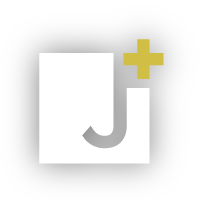Learnings from our ‘AI tips and tricks in LEAP Legal Software’ webinar
On Monday 16th December, we teamed up with LEAP to bring you an educational webinar on ‘AI tips and tricks in LEAP Legal Software’. In our half-hour session, we demonstrated features you might not have learnt during initial induction training – or may have forgotten in the overload of information during go-live stage.
Kicked off by Jayva’s client success manager Sabina Branagan on time-saving hints spanning conflict checks to templates, LEAP’s business development manager Laurencia Maguire took to the podium covering productivity and profitability enhancing capabilities courtesy of the Matter AI tool.
Both presenters have been helping forward-thinking law firms with their software upgrades to LEAP, migrations to the cloud and technology adoption for many years. Read below and watch on YouTube our overview on all-things new and old in LEAP…
A speedy introduction to the LEAP-Jayva partnership
If you’re wondering why we have such a close alliance with LEAP, the reason is: LEAP provides the software; Jayva supplies the accompanying range of implementation services, from installation and configuration, to training and ongoing helpdesk support.
Read our LEAP web page to understand our partnership better.
A run through of recurring matter templates
Time is a law firm’s currency. Saving time, then, empowers you to get more done in less time, thus boosting your revenue. That’s why you should know about the ‘Recurring Matter Templates’ facility.
When starting your journey with LEAP, the menu screen can appear a little daunting due to the sheer volume of data available on your live and historical matters. In truth, the menu screen is your friend. On this screen sits ‘Recurring Matter Templates’. Click to see a list of pre-defined templates or hit ‘New’ to create from scratch.
All these matter templates can be edited and adjusted to suit your unique way of working. Simply right click on a template title, select ‘Modify’, manipulate and save your template settings accordingly. For example, you can assign a court, define your folder structure and upload document templates bespoke to that matter type. Afterwards, click ‘Save & Close’ to make your changes available to colleagues and facilitate time-saving benefits practice wide.
One important area to note is the ‘Help & Support’ section in the top toolbar – denoted by a question mark icon. Choosing ‘Help for this Window’ opens up the knowledge base for recurring matter templates. The help area is actually accessible from anywhere within LEAP.
An alternative way of getting to recurring matter templates is via ‘New Matter’ (top toolbar) and ‘New Matter from Recurring Template’ (drop-down menu).
A whistlestop tour of conflict checking
Alongside being optimally effective in the workplace is the prerequisite for risk management. After all, failure to comply with regulatory guidelines, rules and legislation can put your business on the line. One of your risk mitigation strategies is conflict checking.
So, beginning in the menu screen once more, select ‘Conflict Check’. You’ll be shown a list of prior checks undertaken in the LEAP system – their date, staff member, summary of possible conflicts, related matter(s) and status. Underneath this list, there’s the ‘New Check’ option.
Actioning a new conflict check takes seconds. Enter your client’s name in the ‘Check For’ box at the top of the screen, hit the magnifying glass icon and review your instant results – which can be saved for future reference by assigning a ‘Status’, adding ‘Details’ and selecting ‘Save & Close’. Once saved, attach the conflict check to a matter by going to ‘Report Actions’ in the top toolbar and picking ‘Attach to Matter’ from the drop-down menu.
A quick guide to other nifty LEAP features
At the point of going live with any new system, it’s difficult to take your training fully on board. There are lots of back-end features you might not know about yet, all of which are designed to make your daily work that much easier, and are accessed from the menu screen.
To become a searching whizz, go to ‘Documents’ and ‘Search All Correspondence’, type in the word or phrase you’re looking for, and effortlessly locate the exact matter document required.
The ‘Other’ section of the menu screen covers Land Registry and court fees for your jurisdiction. Clicking on any of the listed rates allows you to view the details pertaining to these fees, negating the need to search in Google instead for even more time-saving advantages.
An outline of LEAP’s new AI capabilities
With artificial intelligence (AI) taking your sector by storm, early in 2024, LEAP released new AI features, one of which is called ‘Matter AI’. It was launched to avoid wasted time trawling through the hundreds of matter files stored in your LEAP portal and save valuable time drafting new documents. Time lost can’t be charged back to the client. Matter AI’s purpose is to streamline the two components of searching and drafting, ultimately permitting you to maximise your chargeable activity.
The two features of searching and drafting don’t relate to Word documents alone. They apply to all files, from handwritten notes and PDFs, to spreadsheets and emails with attachments.
To search, go to ‘Matter AI Chat’ in the top toolbar and type your word or phrase into the ‘Ask me anything’ box situated at the bottom of the screen. An example search could be ‘What type of injuries did my client sustain?’ Results will be shown immediately – after having scanned your entire documents database. You’ll be presented with an overview and links to related documents.
In much the same way as ChatGPT, you’re able to ask additional questions to drill down further, such as ‘When and where did these injuries take place?’
Directly above the ‘Ask me anything’ box, there are ‘Suggestions’ to assist your searching procedures. Click on any of these suggested queries to activate your search.
To draft, remain on the ‘Matter AI’ screen and type your request into the ‘Ask me anything’ field, for instance ‘Draft me a letter of engagement to my client’. Ensuing documents written will draw the necessary information from your client files. Copy the content, paste into Word, save to your matter and your drafting task’s complete.
Another handy feature is the ability for Matter AI to compare and contrast two documents. A potential scenario when you’d use this feature is to check the content in a statement of claim form against content in a witness statement. To do so, highlight the two documents, right click and select ‘Matter AI – New Document Chat’, and enter your query in the now-familiar ‘Ask me anything’ box related to these documents only, for example ‘Summarise and compare these two documents’. Results will showcase similarities, differences and discrepancies – again, within seconds.
Get in touch and keep in touch
If you’d like to contact our friendly team about LEAP, reach out by emailing info@jayvaglobal.com or visiting www.jayvaglobal.com/contact-us.
This bitesize session is number one in a series of planned LEAP learning webinars which will focus on other elements of AI as well as the extensive catalogue of general efficiency functionality at your fingertips right now.
Be the first to find out about our next training webinars by following us on Twitter/X and LinkedIn. We’ll publish early announcements and share registration links on these two social platforms.
Thank you for joining us on this inaugural webinar. We look forward to meeting with you again very soon.